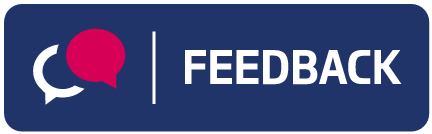Get the housing information you need however you need
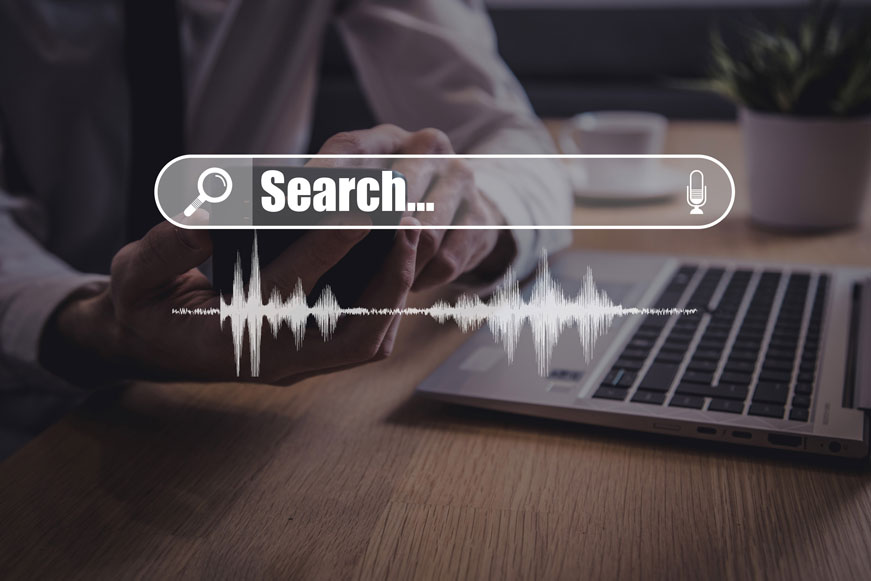
Get the housing information you need however you need
Did you know that you can request details from our website - including this article - to be read aloud, translated into another language or displayed up to 400% bigger?
We’ve put together this useful guide to show you how quick and easy it is to access information about the housing service (and the rest of the council) in whatever format you need.
Our website contains accessible features including:
- Zoom in to make the text larger up to 400%. To zoom in on your computer press control (“Ctrl” ) and the + (plus) keys. To zoom out press the (Ctrl) and – (minus) key. You can also hold the Ctrl key and use a mouse wheel or touchpad to zoom in and out. Find out how to zoom in and out using a Mac
- Navigate most of the website using just a keyboard. Use the “tab”, arrows, “enter”/”return” and space bar keys to do this
- Navigate most of the website using speech recognition software – visit AbilityNet for free help and support on how to set this up on your device
- Translate our website into other languages
If you do not have access to the internet at home, you can use a computer for free at your local library or access our website at one of the self-serve terminals in Gateway at the Civic Centre.
Screen readers
If you are blind, visually impaired, or not that confident reading English, you can use screen reader software to read aloud text from your computer, smart phone or tablet. You can control screen readers by touching the screen, using a keyboard, or by using your voice. Most new computers, tablets and smartphones come with screen reader software.
Apple devices
iPads and iPhones have built in software called VoiceOver. There is lots of support online including VoiceOver instructions from Apple and easy to follow YouTube videos, or you can simply activate Siri and say something like “Read this” or “I want to listen to this page.”
Android devices
TalkBack is the free software that is used with Android smartphones and tablets. Just visit the online guide on how to use TalkBack or watch a YouTube video on how to use TalkBack screen reader.
Laptop and desktop computers
Apple Mac computers also use VoiceOver, like iPhones. Read a useful online guide on how to control your Mac using VoiceOver.
Windows computers come with the built-in Narrator screen reader. Read Microsoft’s complete guide to using Narrator and discover all the accessibility features within Windows computers. Also, find out about the range of ways that Google offer help with accessibility.
For lots more useful advice on how to make your computer, tablet or smartphone accessible visit AbilityNet or phone 0800 048 7642. AbilityNet is a UK charity that provides lots of free technology support and resources and a network of over 450 community-based volunteers to help people use digital technology.